What is KMS?
KMS stands for Key Management Service (or server); KMS activates computers on a local network, eliminating the need for individual computers to connect to Microsoft and the need for manually entering product keys.
Microsoft offers two types of Windows (and Office) products keys;
- KMS Keys (used to activate volume license media VLK)
- MAK Keys (Multiple Activation Key usually activates over internet / phone)
KMS is not for every environment as the following pre-req’s should be noted:
- Activations are only valid for 180 days, to remain activated, KMS client computers must renew their activation by connecting to the KMS host at least once every 180 days.
- By default, KMS client computers attempt to renew their activation every seven days. If KMS activation fails , the client will retry every two hours. After a client computer’s activation is renewed, the activation validity interval begins again.
- KMS has a threshold before it starts activating; clients such as Office / Windows 7/8/8.1 is ≥ 25 with Servers ≥ 5.
Installing KMS Windows Server 2008 R2.
No software required just a Windows 2008 R2 Server or a Windows 7 Client.
- Login to the Volume License Website and make a note of your KMS B or C key.
- From your intended KMS; open an elevated command prompt and type;
slmgr /ipk xxxxx-xxxxx-xxxxx-xxxxx-xxxxx
- Replace x’ with your KMS Key and allow Firewall exception for Key Management Service
- Activate the Key by typing in the command window;
slmgr /ato
- Publish the KMS into DNS as this is how the clients find the KMS by typing;
slmgr /sdns
- Verify that the DNS entry is created
- Reboot the KMS Server for the changes to take effect.
- Make sure that your clients / servers are installed using the VLK media as they will included the proper client side KMS Key. Please note that this Client Key is not the same as your KMS Key that you used above; this Client side Key is a generic Microsoft Key that can be found here;
| Windows 8.1 Professional | GCRJD-8NW9H-F2CDX-CCM8D-9D6T9 |
| Windows 8.1 Professional N | HMCNV-VVBFX-7HMBH-CTY9B-B4FXY |
| Windows 8.1 Enterprise | MHF9N-XY6XB-WVXMC-BTDCT-MKKG7 |
| Windows 8.1 Enterprise N | TT4HM-HN7YT-62K67-RGRQJ-JFFXW |
| Windows Server 2012 R2 Server Standard | D2N9P-3P6X9-2R39C-7RTCD-MDVJX |
| Windows Server 2012 R2 Datacentre | W3GGN-FT8W3-Y4M27-J84CP-Q3VJ9 |
| Windows Server 2012 R2 Essentials | KNC87-3J2TX-XB4WP-VCPJV-M4FWM |
- If you meet the criteria above your clients and servers should now automatically activate.
- Either check the System information or type the following from your client;
slmgr /dli
(current license information)
(current license information verbose)
All slmgr commands can be found here.
Note – an update is required for Windows 7 and Windows 2008 R2 Servers to activate Windows 8.1 and Windows Server 2012 R2; more information can be found here.
Installing KMS Windows Server 2012 R2.
Add the Volume Activation Service using Server Manager.
Configure using the Volume Activation Tools
Add your KMS B or C Key from the Volume License web site.
*Active Directory-Based Activation (ADBA) is a new feature for Windows 8, which enables enterprises to activate computers through a connection to their domain.
Configure the KMS Options and Commit the changes.
Tools;
Volume Activation Management Tool (VAMT)



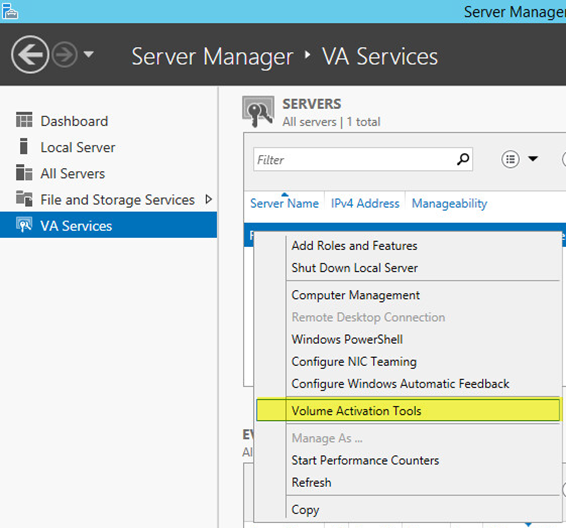





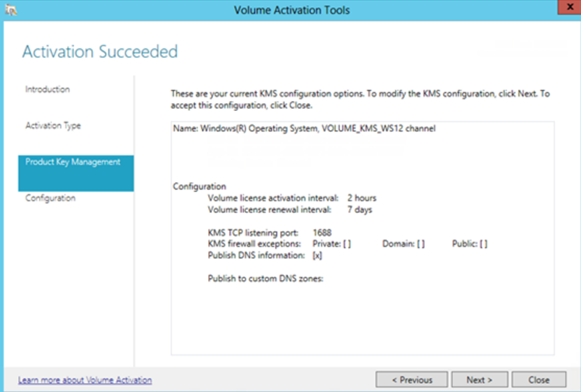



No comments:
Post a Comment