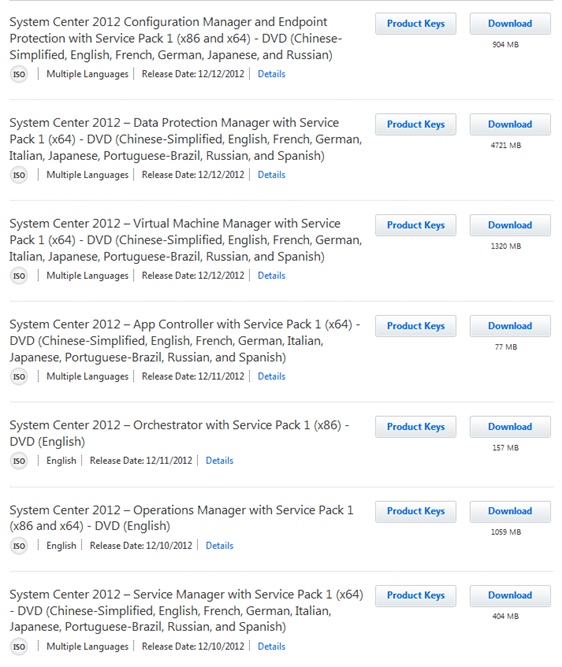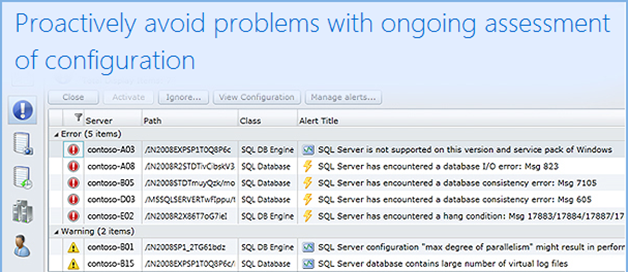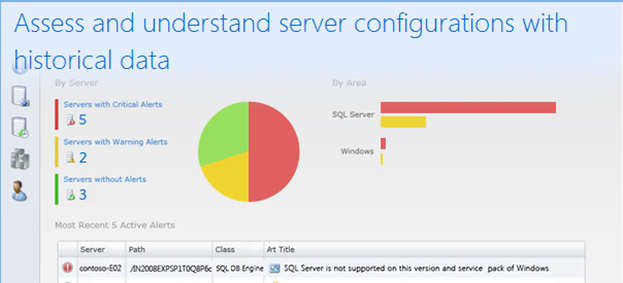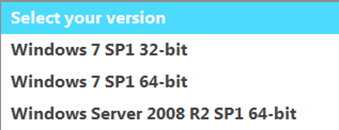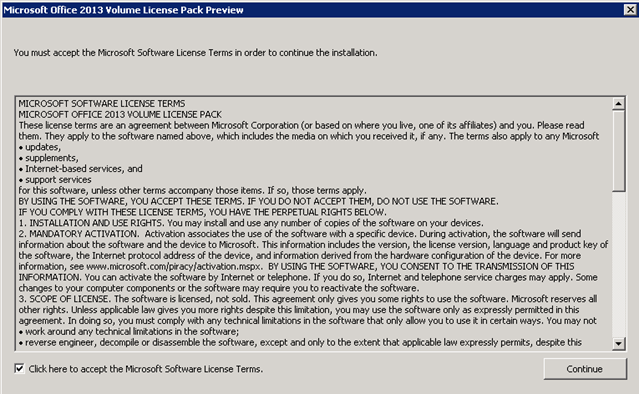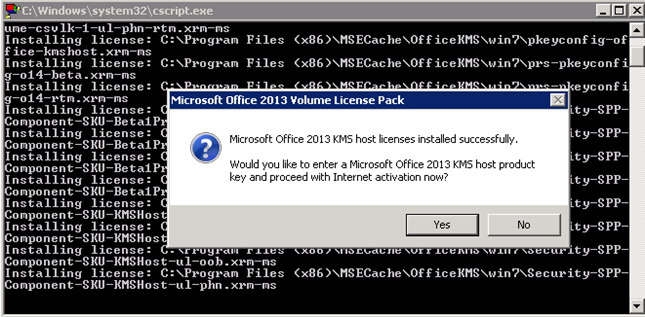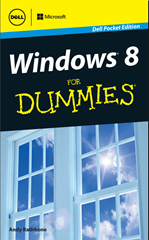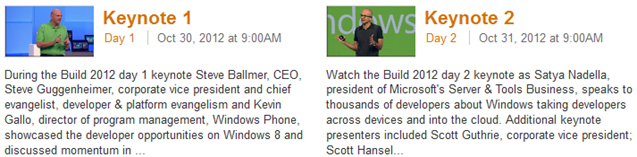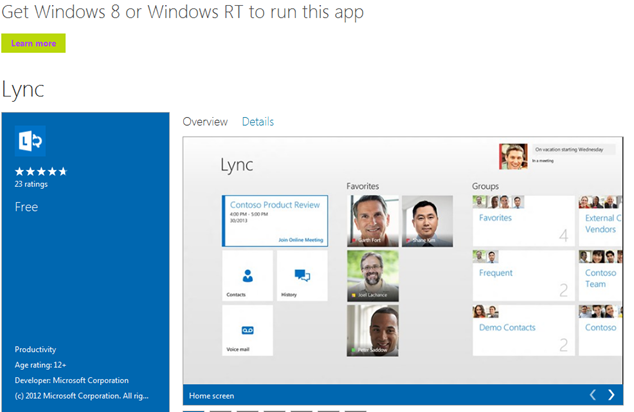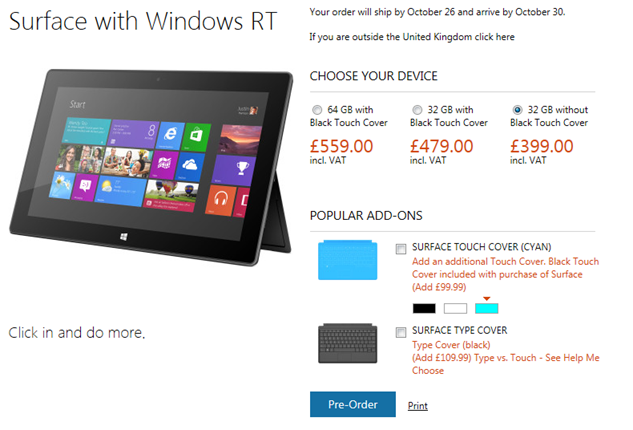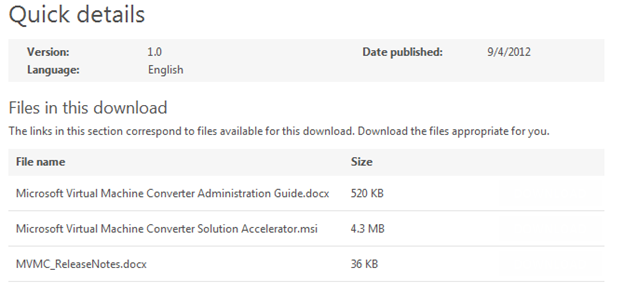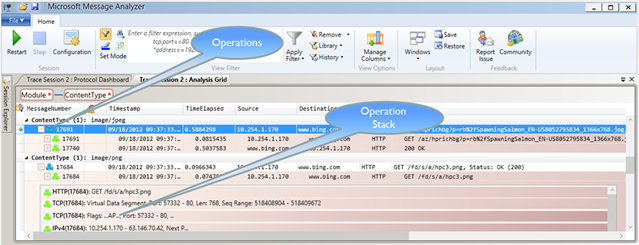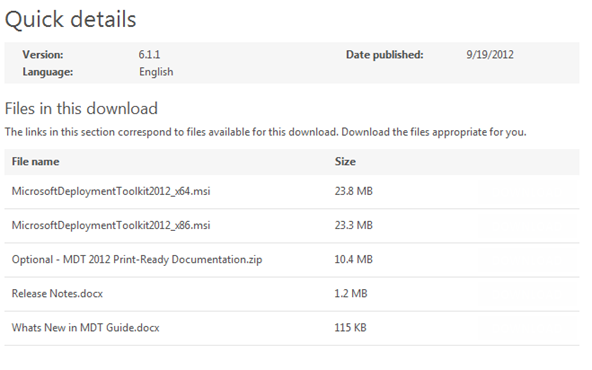MSDN Subscribers can now download the System Center 2012 Suite with SP1 integrated; no news of separate SP1 installer yet.
Friday 21 December 2012
Wednesday 19 December 2012
Windows Management Framework 3.0 on Exchange 2007 and Exchange 2010
Windows Update began offering the Windows Management Framework 3.0 as an Optional update the key bit here is that the Windows Management Framework 3.0 includes PowerShell 3.0.
Windows Management Framework 3.0 is being distributed as KB2506146 and KB2506143 (which one is offered depends on which server version you are running - Windows Server 2008 SP2 or Windows Server 2008 R2 SP1).
Windows Management Framework 3.0 (specifically PowerShell 3.0) is not yet supported on any version of Exchange except Exchange Server 2013, which requires it. If you install Windows Management Framework 3.0 on a server running Exchange 2007 or Exchange 2010, you will encounter problems, such as Exchange update rollups that will not install, or the Exchange Management Shell may not run properly.
Errors include Exchange update rollups not installing with the following symptoms:
- If rollup is installed through Microsoft Update, the installation might error with error code 80070643
- If rollup is installed from a download, the error displayed is Setup ended prematurely because of an error.
- In both cases, Event ID 1024 may be logged in the Application event log with the error error code “1603”. For example, if you try to install update roll 5 for Exchange 2010 SP2, you may see the following description in event ID 1024:
Product: Microsoft Exchange Server - Update 'Update Rollup 5-v2 for Exchange Server 2010 Service Pack 2 (KB2785908) 14.2.328.10' could not be installed. Error code 1603. Windows Installer can create logs to help troubleshoot issues with installing software packages. Use the following link for instructions on turning on logging support: http://go.microsoft.com/fwlink/?LinkId=23127
More information can be found here;
Windows 8 advert – priceless.
I spotted this new Microsoft advert over on Rui Silva’s blog; all I can say is “priceless”.
Friday 14 December 2012
Exchange 2010 / 2007 UR code 0x80070643
Some people are reporting error code 80070643 when installing the latest update to Exchange 2010; please try the following…
- uninstall Windows Management Framework 3.0 (http://support.microsoft.com/kb/2506143)
- install Update Rollup 5 version 2 for Exchange Server 2010 Service Pack 2 (http://support.microsoft.com/kb/2785908)
- reinstall Windows Management Framework 3.0 (http://support.microsoft.com/kb/2506143)
(you may be asked to reboot the server during uninstall/install process)
Wednesday 12 December 2012
Windows Server 2012 Remote Desktop Services Showcase Videos
Virtual Desktop Infrastructure Overview – Summary of the value of Remote Desktop Services in Windows Server 2012
Quick VDI Wizard – Set up a virtual machine based deployment on a single server.
Set up an RDS VDI deployment – Set up a virtual machine-based deployment.
Set up an RDS session deployment – Set up a session-based deployment.
RemoteFX – Learn about the enhancements made for end user discovery and experience.
More information can be found here;
Microsoft SharePoint Enterprise Server 2013 (KB2752058)
Microsoft has released an update for Microsoft SharePoint Enterprise Server 2013 . This update provides the latest fixes to Microsoft SharePoint Enterprise Server 2013.
Issue that this update fixes
Assume that you migrate some activity types (for example, Ask Me About) from a SharePoint Server 2010 server to a SharePoint Server 2013 server. You enable the Activity Feed timer job to generate activity feed events when users update their profile properties. In this situation, the activity feed events are not successfully generated on the My Newsfeed page in SharePoint Server 2013.
Note This issue only occurs on a default tenant that has on-premises deployments for SharePoint Server 2013.
More information can be found here;
Update Rollup 5 v2 for Exchange 2010 SP2, Exchange 2010 SP1 RU8 and Exchange 2007 SP3 RU9
Today the Exchange CXP team released the following update rollups to the Download Center. All three releases cover Security Bulletin MS12-080. Because this is a security release, the updates will also be available on Microsoft Update.
- Update Rollup 5-v2 for Exchange Server 2010 Service Pack 2
- Update Rollup 8 for Exchange Server 2010 Service Pack 1
- Update Rollup 9 for Exchange Server 2007 Service Pack 3
Update Rollup 5-v2 for Exchange Server 2010 SP2
This update contains a number of customer reported and internally found issues. For a list of updates included in this rollup, see KB 2785908 Description of Update Rollup 5 version 2 for Exchange Server 2010 Service Pack 2. We would like to specifically call out the following fixes which are included in this release:
Note: Some of the following KB articles may not be available at the time of publishing this post.
- 2748766 Retention policy information does not show "expiration suspended" in Outlook Web App when the mailbox is set to retention hold in an Exchange Server 2010 environment
- 2712595 Microsoft Exchange RPC Client Access service crashes when you run the New-MailboxExportRequest cmdlet in an Exchange Server 2010 environment
- 2750847 An Exchange Server 2010 user unexpectedly uses a public folder server that is located far away or on a slow network
More information can be found here;
**Given previous issues with Exchange 2010 updates please read comments first before deploying; and if you can I would wait a few more days just in case!
UPDATE: If after Update Rollup 5 v2 your OWA is blank, please try the following – in the Exchange BIN folder on your CAS Server locate and run updatecas.ps1
Tuesday 11 December 2012
SkyDrive comes to Xbox 360
The entirely new SkyDrive experience for Xbox 360 spotlights your photos and videos. The app connects the cloud to your Xbox and TV: every photo, video, movie, and other file you put in SkyDrive from Windows or the web will be available on your Xbox-connected TV. Your Windows Phone is also now connected to Xbox and every photo you snap can be available on your TV automatically.
- Shared photos & videos. Share a meaningful event with your friends or family by viewing photos & videos on your TV, or view photos & videos others have shared with you through SkyDrive. Imagine being able to view cherished photos and videos shared by friends and family —like a musical performance, a kid’s birthday, or baby’s first steps—on your TV.
- Snap and see. For Windows Phone users, snap a picture and see it appear almost immediately in your camera roll on the big screen. This feels like magic! For example, you could take a quick snapshot of your child making a funny face, fire up the SkyDrive app on your Xbox, and view it right away on your 50” screen. Just make sure you’re using the same Microsoft account sign-in for both Xbox LIVE and your Windows Phone.
- Party slide show. Plan a great slide show to play in the background of a dinner party. For example, you could start a slide show of a recent trip for friends, or have holiday-themed photos and videos playing during a holiday party.
Plus, the SkyDrive app for Xbox supports Kinect voice controls and gestures as well as remote and controller input. Yes, this means you can view a slide show of your SkyDrive photos just by talking to your Xbox… which is very, very cool. (Kinect voice controls are not available in all languages.
Here's how to get up and running with the SkyDrive app on your Xbox:
- Turn on your TV and your Xbox.
- Go to Apps, and then select Browse Apps.
- In the Social category, select SkyDrive.
More information can be found here;
Monday 3 December 2012
Exchange Server 2013 Reaches General Availability
For those of you who wish to roll out Exchange Server 2013 in greenfield environments, or in labs and test environments to evaluate new features and test with LOB applications, you can start right away.
If you are running an Exchange 2010 or 2007 environment, you’ll need Exchange Server 2010 SP3 or 2007 roll up in order to upgrade. We know you are eager to get moving to the new version, so we are hard at work putting the finishing touches on Exchange 2010 SP3 and the roll up, which are on track for release in Q1 of calendar year 2013.
More information can be found here and download here;
The EHLO team has been adding more technical content on the new Exchange since the RTM announcement:
- Offline Address Book in Exchange Server 2013 – Bhalchandra Atre
- Managing Federated Sharing with the EAC – Elber Ren and Robert Mazzoli
- Offline Access in Outlook Web App for the New Exchange – Sara Manning
- Public Folders in the New Exchange – Alfons Staerk and Nikhil Aggarwal
- Publishing Exchange Server 2013 using TMG – Greg Taylor
Office 2013 is now available for business customers
Business customers around the world can now purchase the on-premises versions of the new Office products--including Office 2013, Exchange Server 2013, Lync Server 2013, SharePoint Server 2013, Project 2013 and Visio 2013--through Microsoft Volume Licensing.
Broad availability of the new Office through retail and online channels is planned for the first quarter of 2013. The new Office gives customers a comprehensive set of productivity tools to help them do their best work in a world of devices and services.
More information can be found here;
Wednesday 28 November 2012
System Center Advisor
System Center Advisor is a cloud service that enables you to assess your server configurations and proactively avoid problems, while helping support staff to resolve issues faster by accessing current and historical configuration data; all with the security features that meet your needs.
Additionally, System Center Advisor helps reduce downtime by providing suggestions for improvement and notifying you of key updates specific to your configuration.
System Center Advisor provides support for System Center 2012, SQL Server, Windows Server, SharePoint Server, and Exchange Server.
More information can be found here and here;
UPDATE(15/03/2013): Advisor is now FREE
Monday 26 November 2012
Update Rollup 5 for Exchange Server 2010 Service Pack 2 - KB 2719800 (PULLED)
I was wondering why I missed this update to Exchange 2010 but after a few web searches the updated was pulled (yet another for the Exchange team) because it breaks your Exchange environment.
Tuesday 13 November 2012
Internet Explorer 10 Release Preview (Windows 7 / 2008 R2)
Internet Explorer version 10 is now available to download.
The FAQ can be found here;
Download Windows 7 SP1 x32
Download Windows 7 SP1 x64
Download Windows Server 2008 R2 SP1 x64
Sunday 11 November 2012
Lync 2012 – Find your build number
Open a Lync Powershell session and type the following;
Get-WmiObject -query 'select * from win32_product' | where {$_.name -like "Microsoft Lync Server*"} |ft Name, Version
OR
Get-WmiObject -query 'select * from win32_product' | where {$_.name -like "Microsoft Lync Server*"} |fl Name, Version
As of October 2012 : Lync Server 2010 build number is 4.0.7577.205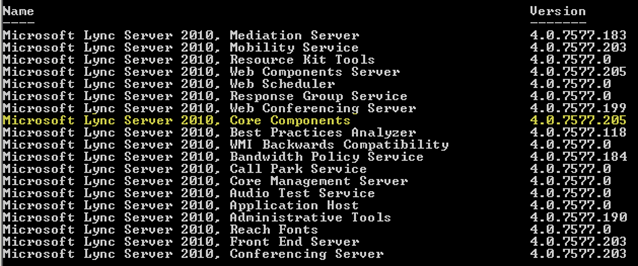
Saturday 10 November 2012
SQL 2012 AlwaysOn Availability Groups and SCVMM 2012 SP1
Have you ever wanted to create a SQL Server 2012 Availability Group to support either System Center Virtual Machine Manager 2012 or other SQL Databases?
For more information and a step by step guide guide; go here.
Friday 9 November 2012
SQL Server® 2012 Service Pack 1 (SP1) released
List of the bugs that are fixed in SQL Server 2012 Service Pack 1 can be found here;
- Cross-Cluster Migration of AlwaysOn Availability Groups for OS Upgrade
- Selective XML Index
- DBCC SHOW_STATISTICS works with SELECT permission
- SSMS Complete in Express
- SlipStream Full Installation
- BI (with SQL Server SP1, Office and SharePoint Server 2013 Preview) are:
- Enable self-service BI as a natural part of users day-to-day activities in Excel 2013:
- Access and mash-up data from any source (PowerPivot).
- Stunning visualizations and data discovery (Power View).
- Discover, assess and audit user created spreadsheets via SharePoint Server 2013 Preview.
- A new version of Reporting Services add-in for SharePoint 2010 and updates for SharePoint 2013.
- Share and collaborate on self-service BI assets via SharePoint Server 2013.
Download details can be found here;
Thursday 8 November 2012
Microsoft Lync Server 2013 Debugging Tools
Microsoft Lync Server 2013 Debugging Tools is a collection of additional tools for use by IT Admins to aid in troubleshooting Lync Server 2013 deployments. The collection of tools include:
- Snooper
- OCSLogger
- OCSTracer
- ClsController.psm1
Available for download here;
Microsoft Office 2013 Volume License Pack
Volume license editions of Office 2013 client products require activation. This download enables IT administrators to set up a Key Management Service (KMS) or configure a domain for Active Directory-Based activation. Either of these volume activation methods can locally activate all Office 2013 clients connected to an organization’s network.
Download available here;
Installation is pretty much next and finish.
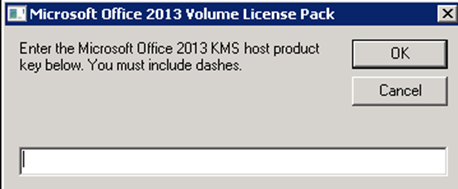
Once you enter your KMS key above you can see the Key under VAMT.![]()
Tuesday 6 November 2012
Microsoft Lync Basic 2013 verses Lync 2013
With Lync, you can keep track of your contacts’ availability; send an instant message; and start or join an audio call, video call, or online meeting—all through a consistent, familiar interface. Lync integrates with other Office programs and is available for Windows, Mac, Windows Phone, iPhone, iPod, Android, and Office 365 subscribers.
Lync Basic 2013 provides all the basic functionality that’s available in the full version of Lync (Lync 2013). However, if you want to use any of the following features you must upgrade to Lync 2013 which is part of Office 2013:
- Advanced call features (not available with all Office 365 subscriptions); advanced call features include team ring, call forwarding, simultaneous ring, voice mail, call park, call delegation, response groups, and remote call control
- Calendar delegation
- Gallery video view
- OneNote sharing
- Recording
- Skill search (not available with Office 365)
- Virtual Desktop Infrastructure (VDI) (not available with Office 365)
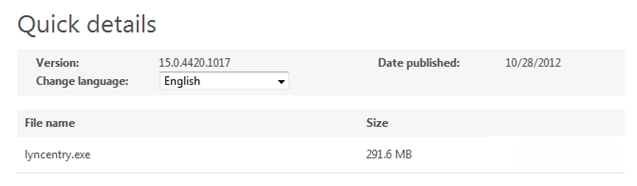
Lync Basic 2013 is available on the Microsoft Download Centre;
Microsoft Lync Basic 2013 (32 Bit)
Microsoft Lync Basic 2013 (64 Bit)
Lync 2013 is available via the Microsoft Volume Licensing Service Centre for customers with a Volume Licensing agreement.
Lync 2013 (Upgrade, coexistence and Clean Install)
Prior to installing Lync 2013 into our Lync 2010 environment I would like to point out the following articles; thanks and credit were due!
Install Lync Server 2010/2013 Public Preview Side-by-side - Part 1
http://www.pro-exchange.be/blogs/lync2013/archive/2012/07/16/installing-lync-2013-public-beta-step-by-step-screenshot-guide.aspx
Install Lync Server 2010/2013 Public Preview Side-by-side - Part 2
http://www.proexchange.be/blogs/lync2013/archive/2012/07/17/install-lync-server-2010-2013-public-preview-side-by-side-part-2-finish-install-and-use.aspx
Welcome to Lync 2013 – Part 1 | The Lync Guy's Blog
http://ocsguy.com/2012/11/01/welcome-to-lync-2013-part-1/
Deploying Lync 2013 – Part 2 | The Lync Guy's Blog
http://ocsguy.com/2012/11/05/deploying-lync-2013-part-2/
Lync Server 2013 features and how to configure them
http://msunified.net/2012/08/01/lync-server-2013-preview-features-and-how-to-configure-them/
FREE Windows 8 for Dummies Dell Pocket Edition, By Andy Rathbone
RDP 8.0 for Windows 7 now available
The RDP 8.0 update will enable RDP 8.0 (including all the RemoteFX enhancements in Windows 8 that make RDP 8.0 the protocol of choice for VDI) on Windows 7 Service Pack 1. Specifically, the update will provide the following capabilities.
Client access devices running Windows 7 SP1 and Windows Server 2008 R2 will benefit from:
- Remote Desktop Connection 8.0 Client: Remote Desktop Connection 8.0 client that is compatible with RDP 8.0 and allows users to use new features in RDP 8.0.
- Dynamic In-Session USB Redirection: Enables users to select USB devices for redirection even in the middle of a remote session.
- Improved single sign on experience for Remote Desktop Web Access: Simplifies and significantly enhances end user experience by enabling users to provide their user name and password just once when connecting to IT published apps and desktops. Users are not asked to provide their username and password for subsequent connections.
- Reconnect for RemoteApp and Desktop Connections: Enables end users to easily disconnect and reconnect to IT published apps and desktops.
- Support for Lync 2013 in VDI : Enables end users to have a fast and fluid video conferencing experience with Lync 2013 in their virtual desktops.
- Support for Nested Sessions :Support for running a Remote Desktop Connection session within another Remote Desktop Connection session
Windows 7 SP1 virtual desktops running in the datacenter will benefit from:
- RemoteFX for WAN: Enables end users even on WAN to have a fast and fluid experience by employing advanced techniques such as intelligent and adaptive UDP transports, network loss tolerance and recovery, etc.
- RemoteFX Network Auto Detect: Automatically detects network characteristics and optimizes user experience accordingly.
- RemoteFX Adaptive Graphics: Delivers a rich graphics experience that dynamically adapts to server load, client access device load and network characteristics.
- RemoteFX Media Streaming: Enables end users to get a smooth media experience even on WAN networks for all media content formats.
- RemoteFX USB Redirection for non VGPU Virtual desktops: Enables users to use their USB devices with IT provided RemoteApp applications and remote desktops.
- Support for Nested Sessions: Support for running a Remote Desktop Connection session within another Remote Desktop Connection session.
- Performance counters for monitoring user experience. Watch out for a blog post on this topic with more details.
More information can be found here and here; download update and RDP8.
Monday 5 November 2012
Windows 8 / RT enable Flash in Metro Internet Explorer 10
- Goto the Windows 8 desktop
- Press Windows+R and type regedit & press enter
- Goto HKEY_LOCAL_MACHINE\Software\Microsoft\Internet Explorer
- Right click Internet Explorer and New / Key & call it Flash
- Right click Flash and New / String value named DebugDomain
- Double click DebugDomain and type the domain (eg google.com)
- Do not add www or https:// or http://
You can also edit the following file;
C:\Users\[USER_NAME]\AppData\Local\Microsoft\Internet Explorer\IECompatData\iecompatdata.xml
Please make sure you backup your settings etc. before trying this.
Saturday 3 November 2012
Free ebook: Introducing Windows 8: An Overview for IT Professionals (Preview Edition)
The preview edition contains Chapters 1-11; and will be updated with a link to the final eBook when it is ready.
Download the PDF version of the book here: Introducing Windows 8: An Overview for IT Professionals - PDF ebook

More information can be found here;
Thursday 1 November 2012
Windows Server 2012 Essentials (x64) now available on MSDN
Windows Server 2012 Essentials (x64) - DVD (English)
Release Date: 10/9/2012
Size 4114 MB
File Name: en_server_install_disc_windows_server_2012_essentials_x64_dvd_1022281.iso
Languages: English
SHA1: 1F3FBF9CD23F864A2ACC6B7A6A8E6A9EB94B5C52
Windows Server 2012 Storage Server and Foundation (x64) on MSDN
Windows Server 2012 Storage Server and Foundation (x64) - DVD (English)
Release Date: 9/4/2012
Size 3401 MB
File Name: en_windows_server_2012_storage_server_and_foundation_x64_dvd_915793.iso
Languages: English
SHA1: A0740FE126DA88A1F0490F071EFA66B81AC02581
Microsoft Diagnostics and Recovery Toolset aka DaRT 8
DaRT 8 helps IT departments easily recover PCs that have become unusable by assisting to rapidly diagnose issues and quickly repair unbootable or locked-out systems, all without leaving their desks. Key updates to this version include:
- Windows 8 Ready: People can leverage the powerful DaRT tools not only on their existing hardware but on all Windows 8 devices with the Unified Extensible Firmware Interface (UEFI) and GUID partition tables.
- Easier to Deploy: DaRT 8 now provides native support for USB media deployments within the image creation wizard with no additional tools required.
- Automating Image Creation: The DaRT image creation wizard is now built on top of PowerShell cmdlets, allowing IT departments to mount, create, apply, dismount and burn the DaRT image via scripting – ultimately, letting the image creation process be saved and repurposed for later use.
App-V 5 RTM
App-V 5.0 helps businesses provide employees with access to virtually any application anywhere, without having to install the application directly on their computers. App-V 5.0 is a major release and includes many new capabilities to enhance the interaction with virtual applications as well as the administrative experience for IT departments. Improvements include:
- Integrated Platform: In App-V 5.0 virtual applications leverage Windows standards for a consistent user experience and work more like traditionally installed applications. This means that people don’t have to change the way they use an application just because it’s virtual. It also makes it easy for IT departments to work with virtual applications; this enhanced capability is called Virtual Application Extension.
- Flexible Virtualization: With App-V 5.0 businesses can connect individually packaged App-V applications and enable them to communicate with each other as well as with natively installed applications. This gives businesses the best of both worlds, providing isolation to reduce application conflicts and time spent regression testing – yet allowing applications to interact and communicate when needed. This new capability is called Virtual Application Connection.
- Reducing Storage Barriers to VDI: App-V 5.0 is designed to be easy and efficient to use in VDI environments, allowing IT departments to make the best use of expensive disk resources. They can simply choose to turn off local application storage and dramatically reduce the disk requirements for VDI while still streaming applications. This is called Shared Content Store.
- Improved Administration for IT: With App-V 5.0 IT departments will find it easier to centrally manage application interaction as well as administer App-V via the new web-based Admin UI. For those who prefer automation, PowerShell is ready for use with packaging and performing tasks on both the server and client.
MDOP 2012 RTM
As a quick refresher, MDOP includes six products. Its virtualization technologies help personalize the user experience, simplify application deployment and improve application compatibility with the Windows operating system, while its management technologies help to manage, monitor, deploy and repair key Windows features such as BitLocker and Group Policy. By using MDOP, IT departments are able to shift desktop repairs from reactive to proactive, save time and remove many challenges associated with troubleshooting and repairing system failures. And with 44 million licenses sold its clear businesses are finding value in the products.
With MDOP 2012 we are introducing an exciting new innovation for our customers – User Experience Virtualization (UE-V). UE-V provides a consistent and personal experience regardless of the device being used, meaning that employees have the option to change their device and keep their experience without needing to reconfigure their applications or desktop settings each time they login to Windows 7 or Windows 8. Key features of UE-V include:
- OS Personalization Across Devices: UE-V can roam personalized desktop settings including task bar configuration, desktop background and explorer options, thus removing the need for users to reconfigure each time they login to a new device. For organizations with multiple versions of Windows, UE-V delivers users a consistent, personal look and feel that matches their unique work style regardless if Windows is a rich desktop, a VDI session or a VDI desktop.
- Choice of Which Apps Roam: UE-V provides IT departments the flexibility to decide which applications can roam their experience between devices through the use of Settings Location Templates. The Templates tell the UE-V agents which application personalization should be made available and works for both traditional and virtual applications. This approach gives users a consistent application experience even if they have to switch devices on the fly.
- Easy Set-Up: UE-V delivers big value through simplicity – to set it up all that is needed is a file share for storing the settings that will roam and deployment of the lightweight UE-V agent. Once complete, people can roam the experience for the Windows desktop settings, Office 2010, and IE by using in box templates and IT departments can also choose to create their own templates.
Friday 26 October 2012
Lync 2013 for Windows 8 and RT
Microsoft have just released the new Lync 2013 app fro Windows 8 and Windows RT.
More information can be found here;
Wednesday 24 October 2012
Lync Server 2013 now available on MSDN
Lync Server 2013 (x64) - DVD (English)
Release Date: 10/24/2012
Size 1271 MB
File Name: en_lync_server_2013_x64_dvd_1043673.iso
Languages: English
SHA1: 69D1B1C42C2580AFAB170B7AAF30EDC76401F9C6
SharePoint 2013 now available on MSDN
SharePoint Server 2013 (x64) - DVD (English)
Release Date: 10/24/2012
Size 2453 MB
File Name: en_sharepoint_server_2013_x64_dvd_1121447.iso
Languages: English
SHA1: 7c0af157cf2e0c2ec5288e4c52d91cea86816010
Exchange Server 2013 now available on MSDN
Exchange Server 2013 (x64) - DVD (Multilanguage)
Release Date: 10/24/2012
Size 3451 MB
File Name: mu_exchange_server_2013_x64_dvd_1112105.iso
Languages: English, Japanese, Korean, German, Spanish, French, Italian, Portuguese-Brazil, Russian, Chinese - Traditional, Chinese - Simplified
SHA1: E9DDE6F776876B281215BEEDD7E2DB3AD525281F
Microsoft Office 2013 now available on MSDN
Office Professional Plus 2013 (x64) - DVD (English)
Release Date: 10/24/2012
Size 769 MB
File Name: en_office_professional_plus_2013_x64_dvd_1123674.iso
Languages: English
SHA1: 377f1f97dbe99104cf053df3632377f07c9310c7
Office Professional Plus 2013 (x86) - DVD (English)
Release Date: 10/24/2012
Size 667 MB
File Name: en_office_professional_plus_2013_x86_dvd_1123673.iso
Languages: English
SHA1: 36a70d4d1a2f42282f4d7175a37264a57da35a91
Wednesday 17 October 2012
Lync 2010: October 2012 Cumulative Update Package
Updates are;
Download the Lync.msp x86 package.
Download the Lync.msp x64 package.
Download the LyncServerupdateInstaller.exe package.
KB; http://support.microsoft.com/kb/2737155
Don’t forget after your server install to run the following PowerShell script;
Install-CsDatabase -Update -ConfiguredDatabases -SqlServerFqdn <EEBE.Fqdn> -UseDefaultSqlPaths
Where <EEBE.Fqdn> is you’re frontend server when running the Standard edition and the SQL server when running in Enterprise edition; for example …
Install-CsDatabase -Update -ConfiguredDatabases -SqlServerFqdn myserver.domain.com -UseDefaultSqlPaths
Tuesday 16 October 2012
Microsoft Surface with Windows RT UK Pricing
More information can be found here; looks reasonable to me?
Monday 15 October 2012
Visual Studio 2012 Update 1 CTP
New Features in Visual Studio 2012
Below is the list of features found in the Update 1 CTP. Going forward, for more information using these features please see the Visual Studio Team blog
- Build applications targeting Windows XP
- Support for debugging mixed managed and native Windows Store Applications
- Improvements for loading symbols and source
- IntelliTrace collection for SharePoint Applications
- Memory Profiling for JavaScript Applications
- Shut down MSBuild processes when Visual Studio shuts down
- The ability for the Test Explorer to group and filter tests
- Enables building code maps to easily understand relationships and navigate between disparate locations (in your managed code Right click "Show on Code Map")
- Visual Studio integration with System Center for IntelliTrace analysis of APM exception alerts
- JavaScript Memory Analysis tool which enables developers to inspect the memory usage in their Windows Store Applications written primarily in JavaScript and be able to diagnose potential leaks
More information can be found here;
Friday 12 October 2012
Microsoft Lync Server 2010 Planning Tool
The Microsoft Lync Server 2010, Planning Tool asks you a series of questions about your organization and the features that you are interested in. The planning tool will then use your answers to recommend a topology based on the tested Microsoft Lync Server 2010 user model.
What’s New in the Planning Tool for Lync Server 2010?
- You can select virtualized server roles for your topology.
- The Planning Tool offers more granular capacity guidance than in earlier releases.
- You can customize individual branch site information.
- The topology pages display site information, such as number of users and number of enabled users for various modalities.
- The Planning Tool invites you to participate in the Customer Experience Improvement Program (CEIP), helping make the planning tool better.
- You can view your edge network diagram and enter FQDNs and IP addresses and view the certificates, DNS settings, and firewall settings for your edge network in the central sites when using DNS Load Balancing or Hardware Load Balancing for Edge Servers. You can also import this information to Topology Builder. You can also export the diagram and the data to the Microsoft Visio drawing and diagramming software.
- You can export your topology file to Topology Builder for a faster, easier Lync Server setup experience.
- You can export the global topology, with its corresponding branch sites, as well as the number of concurrent calls connecting each central site, to the PSTN into Visio. The Visio output contains improved drawings for each of the site topologies.
- The Planning Tool exports a list of the hardware for all sites, including branch sites, to a Microsoft Excel worksheet.
- The Planning Tool accommodates more supported topologies for Enterprise Voice and dial-in conferencing.
- Navigation between topologies and server information has been improved.
- You can resize or maximize the Planning Tool window to better accommodate your screen resolution.
- The Planning Tool provides a menu bar and a toolbar for available actions.
- The Planning Tool incorporates new Microsoft Lync Server 2010 features and topology recommendations.
- Users are now evenly distributed among the Front End pools.
More information can be found here;
Lync 2013 RTM
We wanted to let all of our blog readers know that the engineering team has signed off on the Release to Manufacturing (RTM) build of Lync 2013, as-of today, October 11th, 2012!
General availability is planned for the first quarter of 2013. Starting October 19, any customer purchasing Office 2010 in retail will receive the new Office for free upon availability. Customers will see a preview version of the new Office on Windows RT devices, beginning with the Windows 8 launch on October 26.
More information can be found here;
SharePoint 2013 RTM
Today, Kirk Koenigsbauer, corporate vice president in the Microsoft Office Division, announced that engineering work on the new Office and SharePoint is complete. For SharePoint, this means a few things:
We will begin rolling out new capabilities to Office 365 Enterprise customers in our next service updates, starting in November through general availability.
Volume Licensing customers with Software Assurance (SA) will be able to download SharePoint 2013 on-premise through the Volume Licensing Service Center by mid-November. For business customers without SA, it will also be available on the Volume Licensing price list on December 1.
You can read more about it on Office News, thank you for following us!
More information can be found here;
Exchange 2013 RTM
Today we reached an important milestone in the development of the new Exchange.
Moments ago, the Exchange engineering team signed off on the Release to Manufacturing (RTM) build. This milestone means the coding and testing phase of the project is complete and we are now focused on releasing the new Exchange via multiple distribution channels to our business customers. General availability is planned for the first quarter of 2013.
Build number rumoured to be 15.00.0516.32
More information can be found here;
Microsoft Office 2013 RTM
The Office engineering team signed off on the Release to Manufacturing (RTM) build. This milestone means the coding and testing phase of the project is complete and we are now focused on releasing the new Office via multiple distribution channels to our consumer and business customers.
General availability is planned for the first quarter of 2013. Starting October 19, customers purchasing Office 2010 from local retailers or resellers will receive the new Office for free upon availability. Customers will also see a preview version of the new Office on Windows RT devices, beginning with the Windows 8 launch on October 26.
Additionally, we have a number of programs that provide business customers with early access so they can begin testing, piloting and adopting Office within their organizations:
- We will begin rolling out new capabilities to Office 365 Enterprise customers in our next service update, starting in November through general availability.
- Volume Licensing customers with Software Assurance will be able to download the Office 2013 applications as well as other Office products including SharePoint 2013, Lync 2013 and Exchange 2013 through the Volume Licensing Service Center by mid-November. These products will be available on the Volume Licensing price list on December 1.
- IT professionals and developers will be able to download the final version via their TechNet or MSDN subscriptions by mid-November.
RTM List includes; Office 365, Office 2013 applications, Exchange 2013, Lync 2013, SharePoint 2013, Project 2013 and Visio 2013.
Wednesday 10 October 2012
Exchange 2010 and Exchange 2007 update rollups Re-Release
Here we go again ..
Microsoft have re-released the following Rollup Updates. These updates address an issue in which digital signatures on files produced and signed by Microsoft will expire prematurely, as described in Microsoft Security Advisory 2749655.
- Update Rollup 8-v2 for Exchange Server 2007 Service Pack 3 (KB2756497)
- Update Rollup 7-v2 for Exchange Server 2010 Service Pack 1 (KB2756496)
- Update Rollup 4-v2 for Exchange Server 2010 Service Pack 2 (KB2756485)
Exchange 2010 SP2 RU4 now includes an additional fix:
2756987: Outlook only returns one result after you click the "Your search returned a large number of results. Narrow your search, or click here to view all results" message.
More information can be found here; I suggest reading the comments too.
Tuesday 9 October 2012
Windows Server 2012 Essentials RTM
Windows Server 2012 Essentials has reached the release to manufacturing (RTM) milestone and it will be generally available on November 1, 2012.
Some quick product highlights are:
- Enable a dynamic, modern work style with access from your devices by using Remote Web Access (RWA), and take advantage of Windows Phone 8 and Windows 8 devices for a superior experience with rich modern “My Server” apps.
- Enjoy peace of mind knowing that your data is well-protected by complementing your on-site backups with Windows Azure Online Backup, as well as utilizing integrated support for the new Windows 8 File History feature.
- Choose the email and collaboration option that’s right for you, whether that’s in the cloud with Office 365 or a hosted service provider, or running on a local server.
- Quickly and easily respond to increasing data capacity needs with support for Storage Spaces, which allows you to create elastic, resilient storage for your files and folders.
More information can be found here;
Thursday 4 October 2012
31 Days of Windows Server 2012
31 Days of our Favourite Things: The Windows Server 2012 Blog Post Series (Part 1 of 31)
31 Days of our Favourite Things: Windows Server 2012 Server Manager (Part 2 of 31)
31 Days of our Favourite Things: Windows Server 2012 and the shell of POWER! (Part 3 of 31)
31 Days of our Favourite Things: It’s like vMotion, but better. It’s Hyper-V. (Part 4 of 31)
The remaining posts can be found here.
Monday 1 October 2012
Microsoft Virtual Machine Converter Solution Accelerator
The Microsoft Virtual Machine Converter (MVMC) Solution Accelerator is a Microsoft-supported, stand-alone solution for the IT pro or solution provider who wants to convert VMware-based virtual machines and disks to Hyper-V®-based virtual machines and disks.
MVMC provides the following features:
- Converts and deploys virtual machines from VMware hosts to Hyper-V hosts including Hyper-V on Windows Server® 2012. As part of the machine conversion MVMC converts the virtual disks attached to the source virtual machine. It also migrates configuration such as memory, virtual processor and so on from the source virtual machine to the converted virtual machine deployed on Hyper-V. It adds virtual network interface cards (NICs) to the converted virtual machine on Hyper-V.
- Converts VMware virtual disks to Hyper-V based virtual hard disks (VHDs).
- Supports conversion of virtual machines from VMware vSphere 4.1 and 5.0 hosts to Hyper-V.
- Note MVMC also supports conversion of virtual machines from VMware vSphere 4.0 if the host is managed by vCenter 4.1 or vCenter 5.0. You have to connect to vCenter 4.1 or 5.0 through MVMC to convert virtual machines on vSphere 4.0.
- Offers fully scriptable command-line interfaces for performing virtual machine and disk conversions that integrates well with data center automation workflows and Windows PowerShell scripts.
- Has a wizard-driven GUI, making it simple to perform virtual machine conversion.
- Uninstalls VMware tools prior to conversion to provide a clean way to migrate VMware-based virtual machines to Hyper-V.
- Supports Windows Server guest operating system conversion, including Windows Server 2008 R2, Windows Server 2008 and Windows Server 2003 SP2.
- Enables conversion of Windows® client versions including Windows 7.
- Installs integration services on the converted virtual machine if the guest operating system is Windows Server 2003 SP2.
Download can be found here;
Saturday 29 September 2012
MEC 2012 Summary
For those of us who couldn't make it to MEC 2012, here are two very nice write ups.
Friday 28 September 2012
Microsoft Message Analyser
Microsoft Message Analyser has been released to the public, available here. In order to download the program, please join Message Analyser program.
Key capabilities include:
- Integrated "live" event and message capture at various system levels and endpoints
- Parsing and validation of protocol messages and sequences
- Automatic parsing of event messages described by ETW manifests
- Summarized grid display – top level is “operations”, (requests matched with responses)
- User controlled "on the fly" grouping by message attributes
- Ability to browse for logs of different types (.cap, .etl, .txt) and import them together
- Automatic re-assembly and ability to render payloads
- Ability to import text logs, parsing them into key element/value pairs
- Support for “Trace Scenarios” (one or more message providers, filters, and views)
Wednesday 26 September 2012
Announcing Exchange 2010 Service Pack 3
The Exchange Team is pleased to announce that in the first half of calendar year 2013 they will be releasing Exchange Server 2010 Service Pack 3 (SP3). With SP3, the following new features and capabilities will be included:
Coexistence with Exchange 2013: Customers that want to introduce Exchange Server 2013 into their existing Exchange 2010 infrastructure will need the coexistence changes shipping in SP3.
Support for Windows Server 2012: With Service Pack 3, you will have the ability to install and deploy Exchange Server 2010 on machines running Windows Server 2012.
Customer Requested Fixes: All fixes contained within update rollups released prior to Service Pack 3 will also be contained within SP3. Details of our regular Exchange 2010 release rhythm can be found in Exchange 2010 Servicing.
More information can be found here;
Tuesday 25 September 2012
Exchange 2013 and Lync 2013 videos from TechEd Australia
Monday 24 September 2012
Microsoft Office 2013 Preview AppV packages
Virtualized Office 2013 Preview packages for AppV 5.0 Beta deployments is now available here;
Windows Server 2012 Architecture - Server Posterpedia
Windows Server 2012 Architecture Posters are now available on the Windows Store;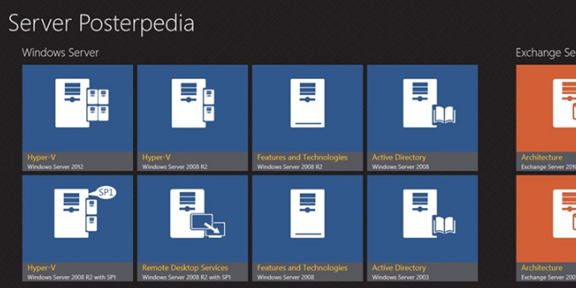
Available here;
Friday 21 September 2012
Microsoft Deployment Toolkit (MDT) 2012 Update 1
Microsoft Deployment Toolkit (MDT) 2012 Update 1 is the newest version of MDT, a Solution Accelerator for operating system and application deployment. MDT 2012 Update 1 supports deployment of Windows 8, Windows 7, Office 2010 and 365, Windows Server 2012, and Windows Server 2008 R2 in addition to deployment of Windows Vista, Windows Server 2008, Windows Server 2003, and Windows XP.
Deploy Windows and Office 2010 with Microsoft Deployment Toolkit 2012 Update 1. MDT is the recommended process and toolset for automating desktop and server deployment. MDT provides you with the following benefits:
- Unified tools and processes, including a set of guidance, for deploying desktops and servers in a common deployment console.
- Reduced deployment time and standardized desktop and server images, along with improved security and ongoing configuration management.
Some of the key changes in MDT 2012 Update 1 are:
- Added support for Windows 8 and Windows Server 2012.
- Support for System Center 2012 Configuration Manager SP1 CTP: Added support in MDT for deploying Windows 8 and Windows Server 2012 with Configuration Manager 2012 SP1 CTP, while supporting all new Configuration Manager functionality (offline BitLocker, UEFI, and Assessment and Deployment Kit).
- Support for DaRT 8 Beta: Updated MDT to support DaRT 8 for Windows 8 deployments, while continuing to support DaRT 7 for Windows 7 deployments. Added DaRT support for Configuration Manager scenarios.
- New “Build Your Own Pages” User-Driven Installation (UDI) feature: Enhanced the UDI wizard and designer to enable IT pros to design their own wizard pages with little effort.
- New System Center 2012 - Orchestrator support: Provided the ability to add steps into an OS deployment task sequence to execute Orchestrator runbooks as part of the deployment process.
- Other improvements: Added support for Windows PowerShell 3.0, reworked Roles and Features installation logic for Windows 8, improved “boot from VHD” deployment scenarios, and added support for Configuration Manager monitoring.
More information can be found here;
Windows Server 2012 Core and Shell Tools
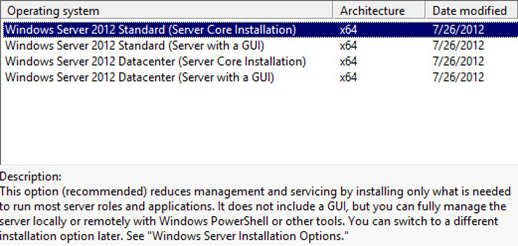
Once you have installed Server Core 2012 you are greeted with a dos box.

Microsoft has changed Server Core and now allows you to install a MiniShell or the full Windows Shell. If you enter a PowerShell session and type:
Get-WindowsFeature *gui*
(You will see that the two shell options are not installed)

To install the GUI tools you need to access the install.wim file; this is required because Server Core needs to access the missing files – Core is 3GB smaller. If you use the following command;
install-windowsfeature server-gui-mgmt-infra
(you may get “The request to add or remove features on the specified server failed”)
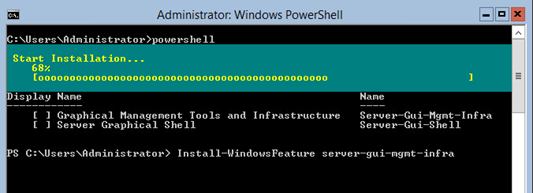
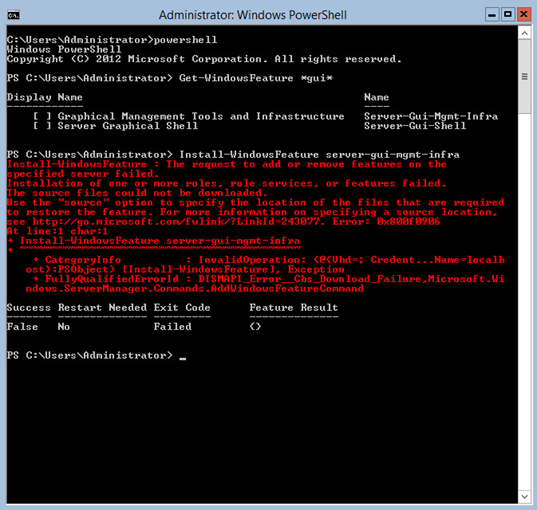
What we need to do is locate the index number for your Windows Server Core installation; index 2 is Standard and index 4 is Data Centre (index 1 and 3 refers to the Core installation media and will not have the missing files); in my scenario I had installed Server Core Standard – so index 2.
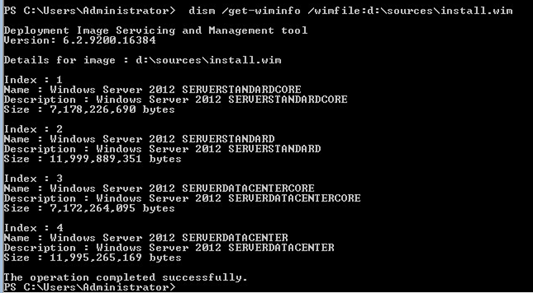
Install-WindowsFeature server-gui-mgmt-infra -source:wim:d:\sources\install.wim:2
(Where D: is my cd drive)
You can install both features by using;
Install-WindowsFeature server-gui-mgmt-infra,server-gui-shell -source:wim:d:\sources\install.wim:2

You must reboot the Server to complete the installation.
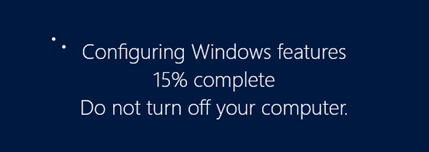
After the reboot Server Manger will start automatically; if you close Server Manager you can use the following commands.

We can use PowerShell to verify that the GUI Tools were installed.

You can also install the Full Shell as the binaries are now available locally by running the following command.

We can use PowerShell to verify that the Full GUI is installed.

The removal of the GUI Tools can be done one by one or remove both the Tools and Full Shell in one command as shown below.

Wednesday 19 September 2012
Hyper-V Linux Support
When installed in a supported Linux virtual machine running on Hyper-V, the Linux Integration Components provide:
Driver support: Linux Integration Services supports the network controller and the IDE and SCSI storage controllers that were developed specifically for Hyper-V.
Fastpath Boot Support for Hyper-V: Boot devices now take advantage of the block Virtualization Service Client (VSC) to provide enhanced performance.
Time Keeping: The clock inside the virtual machine will remain accurate by synchronizing to the clock on the virtualization server via Timesync service, and with the help of the pluggable time source device.
Integrated Shutdown: Virtual machines running Linux can be shut down from either Hyper-V Manager or System Center Virtual Machine Manager by using the “Shut down” command.
Symmetric Multi-Processing (SMP) Support: Supported Linux distributions can use multiple virtual processors per virtual machine. The actual number of virtual processors that can be allocated to a virtual machine is only limited by the underlying hypervisor.
Heartbeat: This feature allows the virtualization server to detect whether the virtual machine is running and responsive.
KVP (Key Value Pair) Exchange: Information about the running Linux virtual machine can be obtained by using the Key Value Pair exchange functionality on the Windows Server 2008 virtualization server.
Integrated Mouse Support: Linux Integration Services provides full mouse support for Linux guest virtual machines.
Live Migration: Linux virtual machines can undergo live migration for load balancing purposes.
Jumbo Frames: Linux virtual machines can be configured to use Ethernet frames with more than 1500 bytes of payload.
VLAN tagging and trunking: Administrators can attach single or multiple VLAN ids to synthetic network adapters.
Support hosts
Windows
8 Hyper-V
Windows
Server 2012 Hyper-V
Microsoft
Hyper-V Server 2012
Supported guest operating systems:
RHEL
5.7 (x86 and x64)
RHEL
5.8 (x86 and x64)
RHEL
6.3 (x86 and x64)
CentOS
5.7 (x86 and x64)
CentOS
5.8 (x86 and x64)
CentOS
6.3 (x86 and x64)
More information can be found here;
Tuesday 18 September 2012
Powershell Cheat Sheets
Windows Server 2012 and Exchange 2010 / 2013
Group Policy Settings Reference for Windows and Windows Server 2012
These spreadsheets list the policy settings for computer and user configurations that are included in the Administrative template files delivered with the Windows operating systems specified. You can configure these policy settings when you edit Group Policy Objects.
You can use the filtering capabilities that are included in this spreadsheet to view a specific subset of data, based on one value or a combination of values that are available in one or more of the columns. In addition, you can click Custom in the drop-down list of any of the column headings to add additional filtering criteria within that column.
To view a specific subset of data, click the drop-down arrow in the column heading of cells that contain the value or combination of values on which you want to filter, and then click the desired value in the drop-down list. For example, to view policy settings that are available for Windows Server 2012 or Windows 8, in the Administrative Template worksheet, click the drop-down arrow next to Supported On, and then click At least Microsoft Windows Server 2012 or Windows 8.
What's New?
The Administrative Template spreadsheet contains three columns that provide more information about each policy setting's behaviour related to reboots, logoffs, and schema extensions. These columns are the following:
- Reboot Required: A "Yes" in this column means that the Windows operating systems requires a restart before it applies the described policy setting.
- Logoff Required: A "Yes" in this column means that the Windows operating system requires the user to log off and log on again before it applies the described policy setting.
- Active Directory Schema or Domain Requirements: A "Yes" in this column means that you must extend the Active Directory schema before you can deploy this policy setting.
- Status: A "New" in this column means that the setting did not exist prior to Windows Server 2012 and Windows 8. It does not mean that the setting applies only to Windows Server 2012 and Windows 8. Refer to the column entitled "supported on" to determine to which operating system the policy setting applies.
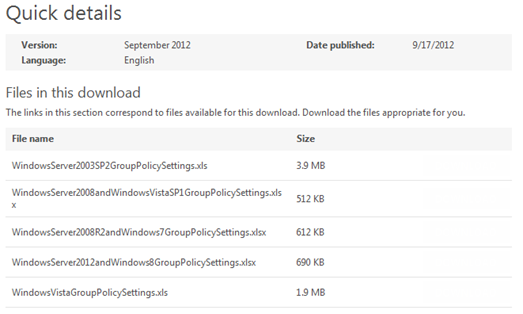
More information can be found here;
Microsoft Security Compliance Manager 3.0 Beta
Microsoft Security Compliance Manager (SCM) is a free tool from the Microsoft Solution Accelerators team that enables you to quickly configure and manage your computers, traditional datacenter, and private cloud using Group Policy and Microsoft System Center Configuration Manager.
SCM provides ready to deploy policies and DCM configuration packs that are tested and fully supported. These baselines are based on Microsoft Security Guide recommendations and industry best practices, allowing you to manage configuration drift, address compliance requirements, and reduce security threats.
Easily configure the latest Windows operating systems, Microsoft Office applications, and Internet Explorer with industry leading knowledge and fully supported tools.
Take advantage of SCM to import the configuration of a “golden master” reference machine or existing Group Policy. Compare your standards to industry best practices, customize them using rich knowledge, and seamlessly create new policies and DCM configuration packs in the user-friendly UI designed to work with Microsoft System Center Configuration Manager.
Microsoft DirectAccess Connectivity Assistant 2.0
Microsoft DirectAccess Connectivity Assistant (DCA) 2.0 can be used by computers running Windows 7 when connecting to internal corporate networks with DirectAccess in Windows Server 2012. It improves the DirectAccess connection experience, supports one-time password (OTP) authentication for DirectAccess users and helps organizations reduce the cost of supporting DirectAccess users.
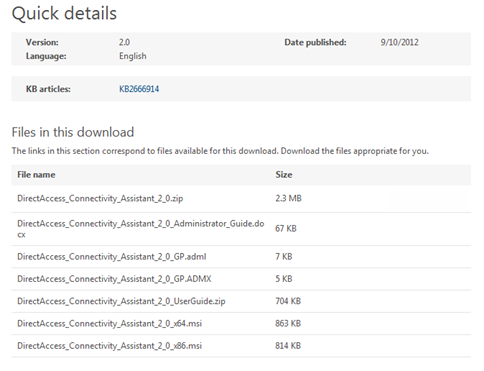
More information can be found here;
Monday 17 September 2012
Remote Server Administration Tools for Windows 8 (RTM)
Remote Server Administration Tools for Windows 8 includes Server Manager, Microsoft Management Console (MMC) snap-ins, consoles, Windows PowerShell cmdlets and providers, and command-line tools for managing roles and features that run on Windows Server 2012. In limited cases, the tools can be used to manage roles and features that are running on Windows Server 2008 R2 or Windows Server 2008. Some of the tools work for managing roles and features on Windows Server 2003. 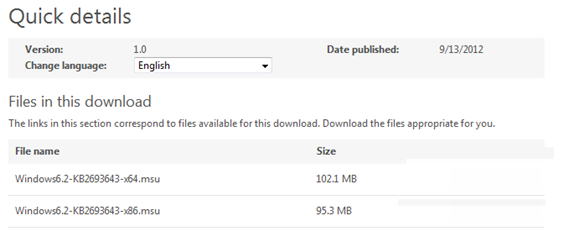
More information can be found here;
Sunday 16 September 2012
Bye, Bye Forefront Threat Management Gateway 2010 (TMG) (nee) ISA
It’s a pity, but Microsoft are discontinuing any further releases of the following Forefront-branded solutions:
- Forefront Protection 2010 for Exchange Server (FPE)
- Forefront Protection 2010 for SharePoint (FPSP)
- Forefront Security for Office Communications Server (FSOCS)
- Forefront Threat Management Gateway 2010 (TMG)
- Forefront Threat Management Gateway Web Protection Services (TMG WPS)
More information can be found here and here.
Wednesday 12 September 2012
Windows Azure Online Backup and Cloud Protection
Windows Azure Online Backup is a cloud-based backup solution enabling server data to be backed up and recovered from the cloud in order to help protect against loss and corruption; current trial offers 300GB of free storage for the next 6 months.
Windows Azure Online Backup now supports cloud-based backup from on-premises System Center 2012 SP1 via the Data Protection Manager component.
Key features
Below are some of the key features being delivered in Windows Azure Online Backup:
- Simple configuration and management.
- Simple, familiar user interface to configure and monitor backups from Windows Server and System Center SP1.
- Integrated recovery experience to transparently recover files, folders and VMs from the cloud.
- Windows PowerShell command-line interface scripting capability.
- Block level incremental backups.
- Automatic incremental backups track file and block level changes, only transferring the changed blocks, hence reducing the storage and bandwidth utilization.
- Different point-in-time versions of the backups use storage efficiently by only storing the changed blocks between these versions.
- Data compression, encryption and throttling.
- Data is compressed and encrypted on the server before being sent to Windows Azure over the network. As a result, Windows Azure Online Backup only places encrypted data in the cloud storage.
- The encryption passphrase is not available in Windows Azure, and as a result data is never decrypted in the service.
- Users can setup throttling and configure how Windows Azure Online Backup utilizes the network bandwidth when backing up or restoring information.
- Data integrity verified in the cloud.
- Backed up data is also automatically checked for integrity once the backup is complete. As a result, any corruptions due to data transfer are automatically identified and repair is attempted in the next backup.
- Configurable retention policies.
- Retention policies Configure and implement retention policies to help meet business policies and manage backup costs.
More information can be found here and here;
Nice article here on setting up Windows Azure Online Backup with DPM 2012 SP1;
Tuesday 11 September 2012
Free ebook: Introducing Windows Server 2012 (RTM Edition)
Please see the links below to download one or all of the available formats.
PDF - Introducing Windows Server 2012 RTM Edition - PDF ebook
EPUB – Introducing Windows Server 2012 RTM Edition – ePub format
MOBI – Introducing Windows Server 2012 RTM Edition – MOBI format (for Kindle)
- Building a foundation for Private Cloud
Understand the latest improvements that takes Windows Server 2012 and Hyper-V beyond basic virtualization: Increased VM scalability, Hyper-V extensible network switch, Network Virtualization, Improved Live Migration, Enhanced Quality of Service (QoS), Resource Metering and Hyper-V Replica. - Designing a highly available, easy-to-manage multi-server platform
Includes Failover Clustering Enhancements, SMB Transparent Failover, Live Storage Migration, NIC Teaming, Chkdsk improvements, DHCP Server Failover, Storage Spaces, Thin Provisioning, Server for NFS datastores, new multi-server Server Manager, PowerShell 3.0 and Active Directory enhancements.
- Deploying web applications on-premise and in the cloud
Includes improvements to scale, manage and deliver open Web Applications, such as: NUMA-aware scalability, Centralized SSL certificate support, IIS CPU Throttling, Dynamic IP Address Restrictions, FTP Logon Attempt Restrictions, WebSocket and HTML5 Support. - Enabling modern anywhere, any-device workstyles
Unified Remote Access, Simplified VDI deployment, User-Device Affinity, Enhanced BranchCache, Branch Office Direct Printing, Remote FX enhancements, Enhanced USB redirection, User Profile Disks, Dynamic Access Control, BitLocker enhancements and DNSSEC support.