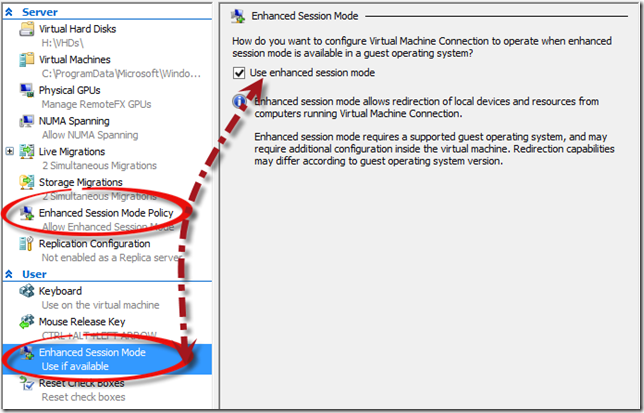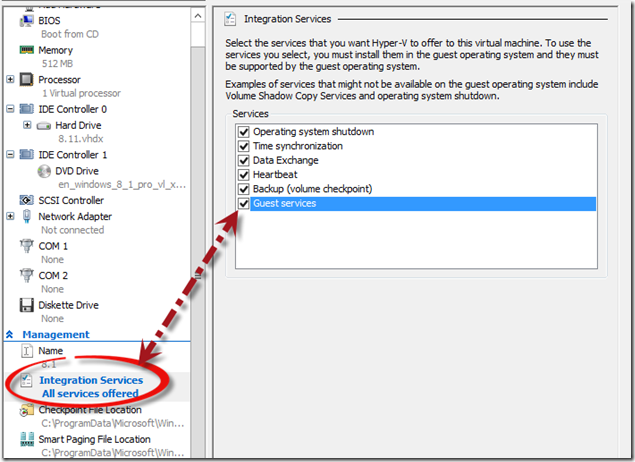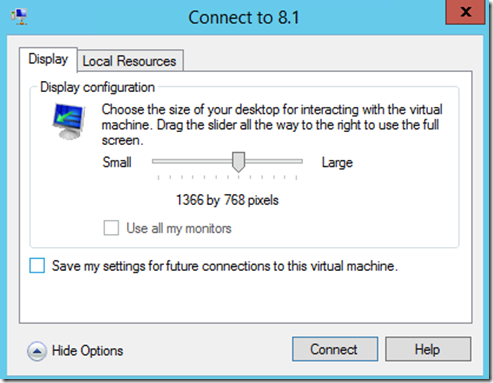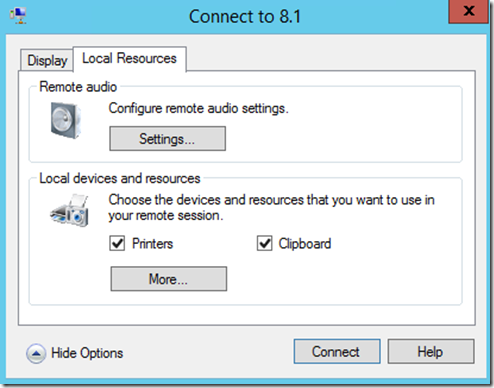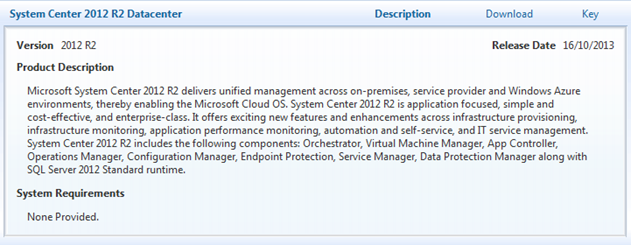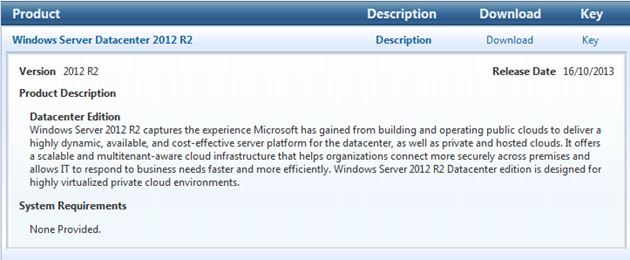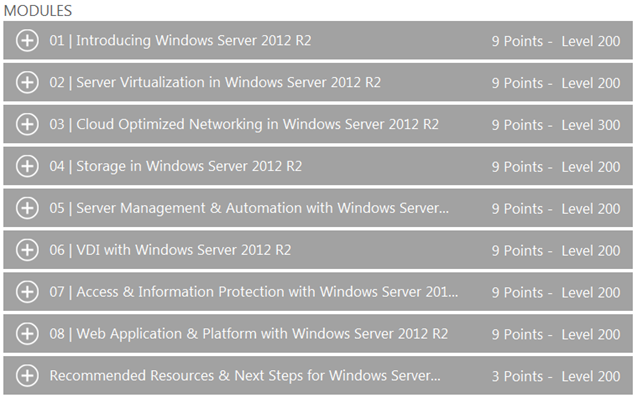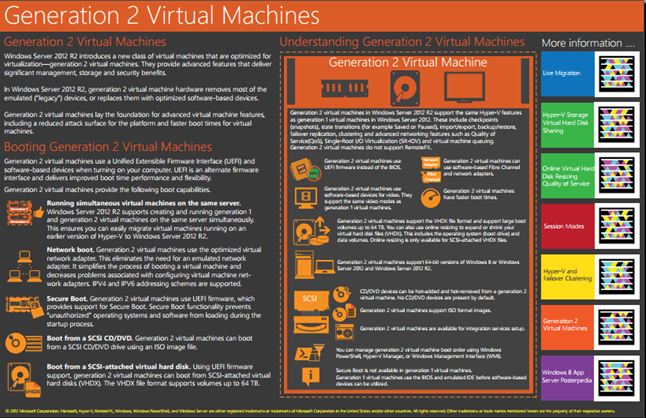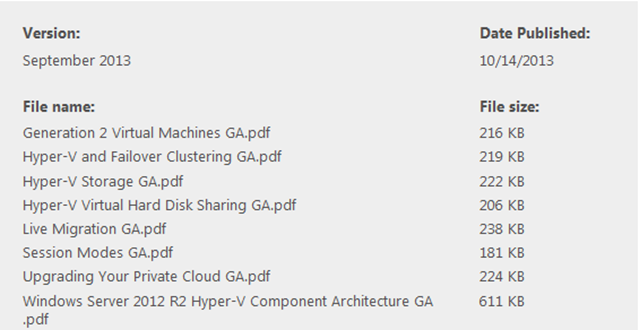About time Microsoft released a decent advert…
Friday 25 October 2013
Generation 2 Virtual Machine’s
In Hyper-V there are two supported virtual machine generations, generation 1 and generation 2. Generation 2 virtual machines have a simplified virtual hardware model, and it supports Unified Extensible Firmware Interface (UEFI) firmware instead of BIOS-based firmware. Additionally, the majority of legacy devices are removed from generation 2 virtual machines.
Generation 1
- Provides the same virtual hardware to the virtual machine as in previous versions of Hyper-V.
Generation 2
- Provides the following new functionality on a virtual machine:
- Secure Boot (enabled by default)
- Boot from a SCSI virtual hard disk
- Boot from a SCSI virtual DVD
- PXE boot by using a standard network adapter
- UEFI firmware support
The following guest operating systems are supported as generation 2 virtual machines.
- Windows Server 2012
- Windows Server 2012 R2 Preview
- 64-bit versions of Windows 8
- 64-bit versions of Windows 8.1 Preview
FAQs
Can I run generation 1 and generation 2 virtual machines together?
Yes. This is expected because generation 2 does not support all of the Hyper-V-supported guest operating systems. Guest operating systems that are not supported by generation 2 virtual machines need to be installed in a generation 1 virtual machine.
Is RemoteFX supported by generation 2 virtual machines?
No. RemoteFX is not supported by generation 2 virtual machines.
Can I attach a physical CD/DVD to a generation 2 virtual machine?
No. The virtual DVD drive in generation 2 virtual machines only supports ISO image files.
Can I attach a virtual hard disk in VHD format to a generation 2 virtual machine?
No. Generation 2 virtual machines only support VHDX format virtual hard drives. You can convert VHD files to VHDX format using the Edit Virtual Hard Disk Wizard in the Hyper-V Manager Console or use the Convert-VHD PowerShell cmdlet.
Can a VHDX file that was converted from a VHD file be used to boot a generation 2 virtual machine?
No. A clean install of the operating system is required.
Can I resize a VHDX file containing the boot volume for a generation 2 virtual machine while the virtual machine is running?
Yes.
What is the maximum size of VHDX file support by a generation 2 virtual machine?
64TB
Can I create a VHDX file that can be used to boot both generation 1 and generation 2 virtual machines?
While this is technically possible, it is possible that unexpected errors may occur. Therefore a VHDX file that is bootable to both generation 1 and generation 2 virtual machines is not supported or recommended.
Can I mount a VHDX file used by a generation 2 virtual machine?
Yes. A VHDX file itself is a container for a disk and as such can be mounted regardless of the virtual machine generation.
Can I tell whether a VHDX file was created by a generation 1 or generation 2 virtual machine?
No. The virtual machine generation is a property of the virtual machine not the virtual hard disk.
Can a generation 2 VHDX file be attached to a generation 1 virtual machine?
Yes, the VHDX file can be attached to either IDE or SCSI controller of a generation 1 virtual machine. If this is a bootable VHDX file the generation 1 virtual machine will not boot.
Can I import a generation 2 virtual machine to Hyper-V running on Windows Server 2012?
No. Generation 2 virtual machine is a new feature to Windows Server 2012 R2 Preview.
Is Secure Boot or UEFI firmware required on the physical host?
No. The virtual firmware and configuration are independent of the physical platform.
Does the UEFI firmware in a generation 2 virtual machine support setup mode for Secure Boot?
No.
Can I run a UEFI shell or other UEFI application in a generation 2 virtual machine?
Microsoft does not provide or support a UEFI shell or other UEFI applications. Using a non-Microsoft UEFI shell or UEFI applications is technically possible if complied from sources directly. If these applications are not appropriately digitally signed you will be required to disable Secure Boot for the virtual machine.
Where are the boot entries for generation 2 virtual machines stored?
The boot entries for a generation 2 virtual machine are stored in the configuration file for the virtual machine.
What is the default generation of a new virtual machine?
By default a virtual machine created by both the New Virtual Machine Wizard and the New-VM PowerShell cmdlet create generation 1 virtual machines. In the New Virtual Machine Wizard you can select Generation 2 on the Specify Generation. In PowerShell you can use the –Generation parameter to specify the generation of a virtual machine.
Can I change the generation of a virtual machine after it has been created?
No.
Why are Windows 7 64 bit or Windows Server 2008 R2 not supported as generation 2 guest operating system?
While Windows 7 and Windows Server 2008 R2 support UEFI, they depend on a Programmable Interrupt Controller (PIC) which is not present in generation 2 virtual machine hardware.
Why are Windows 8 and Windows 8.1 Preview 32 bit editions not supported as generation 2 guest operation systems?
Generation 2 virtual machines do not support 32-bit guest operating systems as the 64-bit only UEFI firmware does not have a Compatibility Service Module (CSM).
What is the maximum number of network adapters supported by a generation 2 virtual machine?
8. Generation 2 virtual machines do not support legacy network adapters.
What is the maximum number of storage devices, VHDX or DVD Drives, supported by generation 2 virtual machines?
256. Generation 2 virtual machines support up to 4 SCSI controllers with each controller supporting 64 devices. Generation 2 virtual machines can have more than 4 DVD drives.
When I create a new virtual machine with the New-VM PowerShell cmdlet, why does a generation 2 virtual machine not have a DVD drive?
On a generation 2 virtual machine you can add a DVD drive while the virtual machine is running.
Does generation 2 virtual machines support iSCSI or Fibre Channel boot?
No.
Can I perform a network install using IPv6?
Yes. By default generation 2 virtual machines uses IPv4. Use can set a virtual machine to use IPv6 instead of IPv4 using the Set-VMFirmware PowerShell cmdlet.
Can I use a virtual floppy disk (.vfd) as an answer file for unattended installation of a generation 2 virtual machine?
No. Generation 2 virtual machines do not support virtual floppy drives. As an alternate use an ISO image file on a DVD drive.
More information can be found here;
Update;
Convert Gen1 to Gen2 script can be found here;
Thursday 24 October 2013
VMConnect Enhanced Mode - RDP over VMBUS
This feature enables high fidelity RDP sessions to virtual guests over the VM bus.
Better audio, clipboard (copy/paste from host to guest), USB redirection and enhanced graphics with no requirement for the virtual guest having network connectivity.
The requirement is Hyper-V 2012 R2 as the host and Windows 8.1 or Windows Server 2012 R2 as the guest.
Open Hyper-V Manager; Select Hyper-V Settings …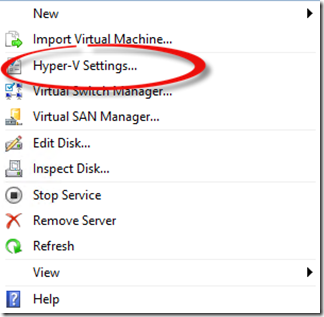
Enable Enhanced Session Mode Policy and Enhanced Session Mode.
Edit the guest settings / Integration Services and enable”Guest Services”
You must reboot the guest for this change to take effect. When the guest has rebooted open the guest in the Hyper-V console and you should now see the following;
FAQ
Q) Will this feature work with Windows prior to 8.1?
A) No. A Windows 8.1, Server 2012R2 or later OS guest is required.
Q) Does this feature work on Gen1 VM's?
A) Yes. This feature works on both Gen1 and Gen2 VM's.
Q) Does this feature require integration services?
A) Windows 8.1 includes integration services, but this feature does not require them to be enabled in the guest configuration options.
Q) Does the guest OS need to be configured to accept RDP connections?
A) No. This feature will work even if the guest is configured for "Don't allow remote connections to this computer".
Q) Are there any user requirements on the guest?
A) Yes. Enhanced sessions are only available when logging into the guest as a member of the local Administrators group or the Remote Desktop Users group. Additionally, the guest OS must support Remote Desktop sessions. (e.g Pro or Enterprise editions of Windows 8.1 are supported but the Home editions will not work.)
Q) Is this feature compatible with RemoteFX-enabled guests?
A) No. This feature is not available on guests with RemoteFX adapters.
Q) Should I expect this feature work on the first boot of the guest OS?
A) No. The guest OS should be rebooted at least once to complete OOBE setup.
More information can be found here;
Wednesday 23 October 2013
KMS Activate Windows 8.1 or Windows Server 2012 R2
If you are receiving the following KMS errors;
LICENSE NAME: Office 15, OfficeProPlusVL_KMS_Client edition
LICENSE DESCRIPTION: Office 15,VOLUME_KMSCLIENT channel
LICENSE STATUS: ---OOB_GRACE---
ERROR CODE: 0x4004F00C
ERROR DESCRIPTION: The Software Licensing Service reported that the application is running within the valid grace period.
REMAINING GRACE: 29 days (43178 minute(s) before expiring)
LICENSE NAME: Office 15, OfficeProPlusVL_KMS_Client edition
LICENSE DESCRIPTION: Office 15, VOLUME_KMSCLIENT channel
Last 5 characters of installed product key: GVGXT
ERROR CODE: 0xC004F074
ERROR DESCRIPTION: The Software Licensing Service reported that the product could not be activated. No Key Management Service (KMS) could be contacted. Please see the Application Event Log for additional information.
Event ID 12288 with error 0x8007000D
The following update extends the Key Management Service (KMS) for Windows Vista, Windows Server 2008, Windows 7, Windows Server 2008 R2, Windows 8, and Windows Server 2012 to enable the enterprise licensing of Windows 8.1 and Windows Server 2012 R2.
Download hotfix here;
Monday 21 October 2013
Surface RT Recovery Image
Surface RT Recovery Image and download instructions for creating the recovery USB drive.
Download here;
Thursday 17 October 2013
Windows Server 2012 R2 and 8.1 Volume License SHA1
File Name: en_windows_8_1_pro_vl_x64_dvd_2971948.iso
Languages: English
SHA1: CFCDF895679A5116F7F1C6406C20F99A1F850E49
File Name: en_windows_8_1_pro_vl_x86_dvd_2972633.iso
Languages: English
SHA1: 9F1FCEC3B267EDB6F3BD02566BC889BB4A372BFD
File Name: en_windows_server_2012_r2_vl_x64_dvd_2979250.iso
Languages: English
SHA1: 6823C34A84D22886BAEA88F60E08B73001C31BC8
File Name: en_system_center_2012_r2_operations_manager_x86_and_x64_dvd_2920299.iso
Languages: English
SHA1: F7DF811FC101863D23ACE377CE2875EDFC7E3619
File Name: mu_system_center_2012_r2_configuration_manager_x86_and_x64_dvd_2926949.iso
Languages: English, Japanese, Korean, Czech, German, Spanish, French, Hungarian, Italian, Dutch, Polish, Portuguese-Brazil, Russian, Swedish, Turkish, Chinese - Traditional, Chinese - Simplified, Portuguese-Portugal
SHA1: 11938AEFA3D87DB6DAA62425A22948EAB3B3BF59
File Name: mu_system_center_2012_r2_virtual_machine_manager_x86_and_x64_dvd_2913737.iso
Languages: English, Japanese, Korean, Czech, German, Spanish, French, Hungarian, Italian, Dutch, Polish, Portuguese-Brazil, Russian, Swedish, Turkish, Chinese - Traditional, Chinese - Simplified, Portuguese-Portugal
SHA1: 6BE8BEF3CE1305B41F924AA16EC603B75A6A4363
Windows 8.1 and Windows Server 2012 R2 General Availability Update Rollup
This update rollup includes the following performance and reliability improvements:
- Push-button reset and boot experience: Stabilizes the boot experience. Fits and finishes changes in push-button reset (PBR) and refresh. (Client and Server)
- In-box apps: Provides reliability and stabilization fixes for inbox apps, including Camera, Photo, and Video Viewer. Stabilizes SkyDrive integration with inbox apps. (Client)
- Graphics and multimedia platform: Improves graphics and multimedia reliability and performance, including stabilized visuals across power states. Improves 3D performance. Improves the handling of PlayTo. (Client)
- File server and clustering: Improves Enterprise Client Sync experience. Resolves reliability issues in continuous availability (CA) and backup scenarios involving failover clustering, Hyper-V, iSCSI and DedDup. (Server)
- Hyper-V: Provides general virtualization reliability fixes in Hyper-V, Network Virtualization, and Remote Desktop Virtualization for large deployments. (Server)
What's New in Windows Server 2012 R2 Jump Start
The I.T version of Waldorf and Statler are back with ‘whats new in R2’:
”View this demo-rich Jump Start showing IT pros the new capabilities and features of Windows Server 2012 R2. Microsoft Senior Technical Evangelist Rick Claus and Lead Architect and President of holSystems Corey Hynes demonstrate these new capabilities via numerous scenarios and demos.”
The videos can be found here;
Server Virtualization in Windows Server 2012 R2 can be found here;
Storage in Windows Server 2012 R2 can be found here;
Wednesday 16 October 2013
Free eBook: Introducing Windows Azure for IT Pro’s!

The book goes into detail on most Windows Azure services along with screenshots to demonstrate the capabilities of the platform. If you have a bit more experience there are some under the hood insights and expert tips from insiders who develop, test and use the Windows Azure Platform.
You can download the PDF here and there is also companion content available here.
Windows Server 2012 R2 Hyper-V Component Architecture Posters
Provides a visual reference for understanding key Hyper-V technologies in Windows Server 2012 R2 and focuses on Generation 2 virtual machines, Hyper-V with virtual hard disk sharing, online virtual hard disk resizing, storage quality-of-service, enhanced session mode, live migration, Hyper-V failover clustering, and upgrading your private cloud.
Posters can be downloaded here;
Tuesday 8 October 2013
Microsoft to unleash fall wave of enterprise cloud solutions
Microsoft Corp. on Monday announced a wave of new enterprise products and services to help companies seize the opportunities of cloud computing and overcome today’s top IT challenges. Complementing Office 365 and other services, these new offerings deliver on Microsoft’s enterprise cloud strategy.
On Nov. 1, Microsoft will offer Enterprise Agreement (EA) customers access to discounted Windows Azure prices, regardless of upfront commitment, without overuse penalties and with the flexibility of annual payments.
Microsoft will release a second preview of SQL Server 2014. The new version offers industry-leading in-memory technologies at no additional cost, giving customers 10 times to 30 times performance improvements without application rewrites or new hardware. SQL Server 2014 also works with Windows Azure to give customers built-in cloud backup and disaster recovery.
With Windows Server 2012 R2 Microsoft is introducing the Microsoft Remote Desktop app, available for download in application stores later this month, to provide easy access to PCs and virtual desktops on a variety of devices and platforms, including Windows, Windows RT, iOS, OS X and Android.
The next major version of the company’s CRM solution, Microsoft Dynamics CRM Online Fall ’13 will be available later this month.
More information can be found here;