You need to give another user access to a mailbox?
Use the Manage Full Access Permission wizard to grant Full Access permissions to users or groups for a selected mailbox. You can also use this wizard to remove Full Access permissions from users or groups.
When you grant the Full Access permission to another user for a mailbox, that user will be able to log on to the mailbox and access its entire contents.
Find the mailbox in the EMC (Exchange Management Console)
Right click the mailbox and “Manage Full Access..”
Click Add and Find/Select the User/Group you want to give access to.
Click Manage and the permissions will be applied.
PowerShell is much quicker though.
Adding Permissions
Add-MailboxPermission -Identity "mailbox_you_need_access_to" -User "user_or_group_looking_access" -AccessRights Fullaccess -InheritanceType all
Removing Permissions
Remove-MailboxPermission -Identity "mailbox_you_need_access_to" -User "user_or_group_remove_access" -AccessRight FullAccess -InheritanceType All
Adding the Mailbox into Outlook
In Outlook 2007/10 Open your account Settings ..
Select your account and click Change
Choose the More Settings ..
Add the email Account that you want to access.
Click Ok, Next and Finish.
From Outlook Web App (OWA)
Right Click your name above the Inbox.
Select Open User’s Inbox ..
Enter the name of the mailbox you want to open; and click Ok.
OR
In Outlook Web App, go to Options
Find the user and Click Ok.
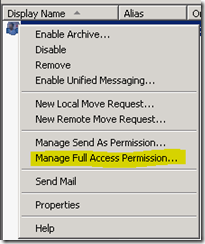
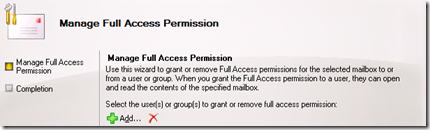
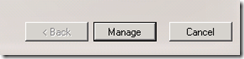
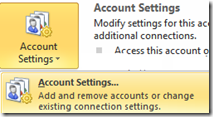
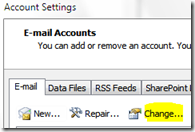
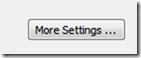
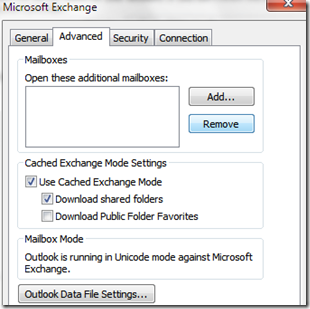
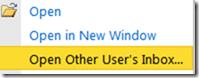
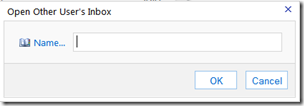
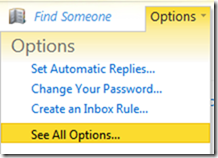
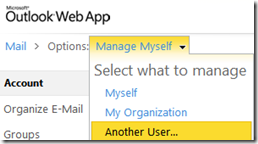

No comments:
Post a Comment