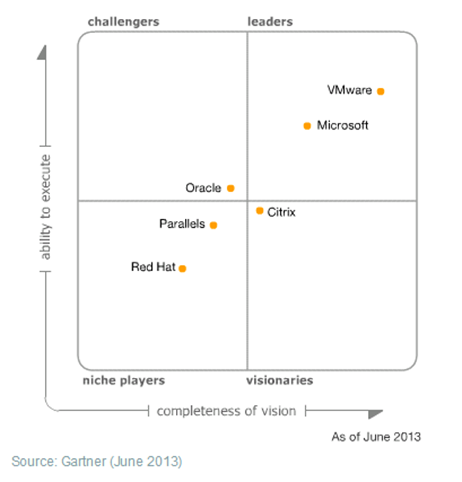Make sure you have the latest software;
- AvamarClient-windows-x86_64-Latest-Version.msi
- AvamarExchangeVSS-windows-x86_64-Latest-Version.msi
- Microsoft Exchange Server MAPI Client and Collaboration Data Objects 1.2.1
Create a new User called AvamarBackupUser and create a mailbox; test that the mailbox can receive and send emails.
Add the AvamarBackupUser to the following Groups;
- Domain Admins
- Backup Operators
- Exchange Servers
- Organisation Management
Give the AvamarBackupUser the appropriate Permissions on your mailboxes
get-ExchangeServer exchangeserver | Add-AdPermission -user AvamarBackupUser@comain.com -extendedrights Receive-As, Send-As
- Install the software listed above onto your Exchange Servers.
- Set the Logon Account for the Avamar Backup Client and Avamar GLR Service to use the AvamarBackupUser and restart the services.
In the Avamar Folder “C:\Program Files\avs\var” you need to create a file called avexchglr.cmd with the following text.
--cas_override=anycasserver.domain.com
(please note the two dashes –)
This is important; if you are using a CASArray you need to add the following into your HOSTS file to point Avamar to your CAS Server; in my case our CasArray was called Outlook.domain.com and our CAS Server was on IP 192.168.100.100
HOSTS File
192.168.100.100 outlook.domain.com outlook
The reason the HOSTS file needs poisoned is so Avamar will use the CAS Server rather than in my case a Load Balanced CAS Array where the Load Balancer was blocking the dynamic ports required for the restore. You can choose not to poison the HOSTS file but you will need to punch extra holes into your Load Balancer to allow the Restore to take place.
*Make sure that IPv6 is disabled.